The password can be reset in a variety of ways. To reset the password, follow the instructions below:
- The "Forgot password" link is located on the login screen, and it can be used to reset a user's password if they lose it. The password reset link will be emailed to the email address linked to the user's account when they click this and input their email address


- Second way would be to send a reset password link from the profile of the user. Go to Dashboard > ERP > Employee > Search Employee > View Profile > Email Password Reset Link. A link will be sent to the user's registered email address from where they can reset the password



- Third way could be to that SuperAdmin/Admin could reset the password for the user and share the new password with the user. To do this you have to go to Dashboard > ERP > Employee > Search Employee > View Profile > Reset Password
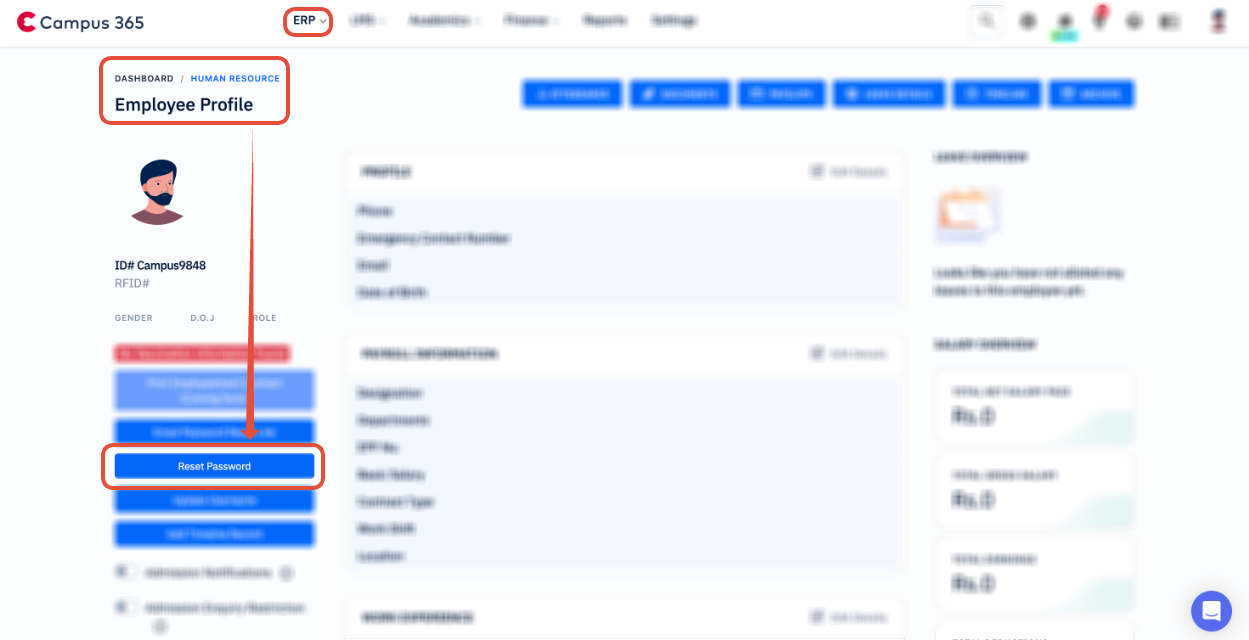
Note: The same steps could be followed if SuperAdmin or Admin would like to reset the password for a student. You have to visit Dashboard > LMS > Search Student > View Profile > Email Password Reset Link > Reset Password
Note: For this to work effectively, SMTP setting has to be done for the institution in accounts panel.An email id should be associated or added with that the respective user. If the user has added email id in their profile, he/she will be getting notification that reset link has been sent to your email as shown below.
Was this article helpful?
That’s Great!
Thank you for your feedback
Sorry! We couldn't be helpful
Thank you for your feedback
Feedback sent
We appreciate your effort and will try to fix the article